Apply for a Position
Apply for a Position
The Jobs@UNI online system offers a simple and easy to use application interface. For your convenience, a partially completed application can be saved and restarted with all of the saved information for each of the completed individual sections. Additionally, you can Modify a Submitted Application as needed as long as the requisition is in 'Open' status. Shortly after completing your application you will receive a confirmation of your application at your email address provided.
Please note, you cannot delete an application. Once an applicant clicks the Apply For This Position button, the system will not allow the application to be deleted -- even if the application is not in completed status.
To begin completing an online application in the Jobs@UNI system, click once on the Apply For This Position button located at the bottom of the requisition advertisement. 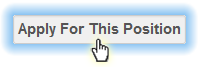
![]() Application To Do List
Application To Do List
The Jobs@UNI system provides an easy to use list of items for completing an application. After successfully completing a REQUIRED section the system will change the displayed text to show Complete and will mark the item as completed. Completed items can be viewed and edited as needed.![]()
- General Employment Application Review REQUIRED
Review or update your general user information to be submitted with your application. If this is your first time applying for a position, click once the Edit hyperlink to open the "User Information" section to review and update all of the required fields for Applicant Information. - Required Documents REQUIRED
Submit a plain-text or uploaded resume for Merit and P&S positions or Curriculum Vita for Faculty positions. You may either create an online plain-text resume or you may upload an existing resume from your computer. Once you have selected a resume option, you will not be able to change to the other option. For Faculty positions, upload your Curriculum Vita from an existing document matching one of the allowed following file types. - Cover Letter REQUIRED
Submit a plain-text cover letter with your application. Bold, italics, underline, and other formatting options will not be recognized. To ensure only the text content of your letter is pasted into the Jobs@UNI system, you may wish to first copy your document into a plain text editor such as TextEdit or Notepad. Content pasted from Notepad or TextEdit will be free of the additional formatting data and allows for full use of the available 30,000 characters for a cover letter. You may review your cover letter in a text-only display once it has been saved.
Click once on one of the Paste icons to display the 'Paste as Plain Text' dialog window.
icons to display the 'Paste as Plain Text' dialog window. 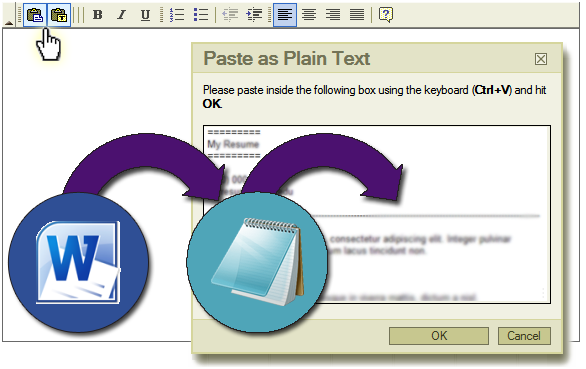
- Professional References REQUIRED
Select the professional references to be submitted with your application. The required number of references for each position is listed and the system will alert you and not allow you to continue if you have not selected the required amount of references. To remove a reference, simply de-select the checkbox. You will only be allowed to select references that you have marked as "Professional". If you do not have enough professional references, please click once on the Add Reference To Below List button to add professional references. If you need to edit a reference, you must go back to the My Jobs@UNI Admin page, edit your references, and then continue the application process. To select the references you wish to submit with this application, click once on the checkbox next to the references name. When all references have been selected click once on the Continue button.
next to the references name. When all references have been selected click once on the Continue button.
Letters of Recommendation Support Page
- Recruiting Resources OPTIONAL
Tell us how you heard about this job by checking the source(s) from which you learned of this position. Submission of this information is voluntary. The information will not be shared or used in making employment decisions. If you choose not to answer these questions, you will not be excluded from consideration for employment. After submitting this information, you will not be asked again or be able to modify your selections.
Veterans Preference
After all of the REQUIRED sections have been completed, the Veterans Preference option will be displayed.
The University of Northern Iowa provides a veterans preference to qualified veterans as required by Iowa Code Chapter 35C. To request veterans preference, you must provide official documentation for military service or proof of Disabled Veteran status. By checking the veterans preference box on the application in Jobs@UNI, an applicant is requesting veterans preference. To complete the request, the applicant must provide official documentation for military service or proof of Disabled Veteran status to UNI Human Resource Services (HRS).
![]()
![]() Final Application Review
Final Application Review
This is your final chance to check your required information. Please make sure all information is correct for User Information, Required Documents, Cover Letter, and References.
Before submitting your application to The University of Northern Iowa, you must read and agree to the applicant statement using the radio button options.
I hereby certify that the statements and information contained in this application form are true and correct to the best of my knowledge and belief, and I authorize the University of Northern Iowa to investigate all statements or other information contained in this application form and any attachments submitted with it, unless I have stated in writing to the contrary.
I understand and agree that:
- Any misrepresentation, falsification or material omission of information on this application may result in my failure to receive an offer, or, if I am hired, in my dismissal from employment.
- All offers of employment are conditioned on the provision of satisfactory proof of an applicant's identity and legal authority to work in the U.S.
- A background check, including a credential and/or criminal background check, may be conducted and an offer of employment may be conditioned on the results.
If you have read and agree to the applicant statement, click on the Submit My Application button to submit your online application.
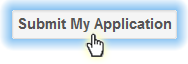
Success!
After successfully submitting your application, the following message will be displayed: ![]() Thank you for submitting your application to The University of Northern Iowa.
Thank you for submitting your application to The University of Northern Iowa.
Self Identification Form OPTIONAL
After submitting your application, we would appreciate you taking a moment to provide some additional information which aids the University in meeting its obligations as a federal contractor. As required by federal regulations, we request information from job applicants to monitor and report on equal employment opportunity/affirmative action programs. Submission of this information is voluntary and refusal to provide it will not subject you to any adverse treatment. The information will not be shared or used by the Search Committee in making employment decisions, only the Office of Compliance and Equity Management has access to the data.
![]() Tips for Success
Tips for Success
- Please complete each required section and select the corresponding Continue button.
- Select the Finish Later button to indicate that you have started this application and wish to return at a later time.
- Using PDF format is a great way to ensure your uploaded attachments are viewable by the Search Committee. For assistance on compressing a PDF file, please visit Adobe and CutePDF for support instructions.
- For security purposes the system is configured with timeout setting. Saving your work frequently helps reduce the chance of losing the information you've entered.
If you are having trouble accessing Jobs@UNI, please Contact Us.