Professional References
![]() Add Reference
Add Reference
Positions will require a minimum of three professional references. The system will allow you to add a maximum number of ten references to your profile to select from when applying for positions. UNI will not contact your references unless you give us permission. Please provide as much current information as possible for each reference.
Click once on the Add Reference To Below List button to add professional references.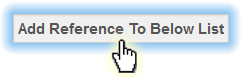
![]() Last and First Name (required)
Last and First Name (required)
Enter the name of the the reference in the following format: Last Name, First Name.
![]() Address
Address
Enter the current mailing address information for the reference. 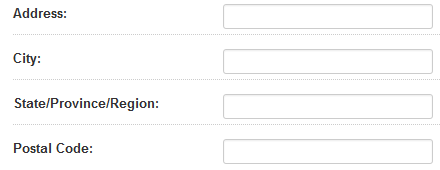
![]() Company and Title
Company and Title
Enter the company and title information for the reference.
![]() Phone Number (required)
Phone Number (required)
Enter a phone number which may be used to contact the reference.
![]() Email Address (required)
Email Address (required)
Enter an email address which may be used to contact the reference.
![]() Contact Authorization (required)
Contact Authorization (required)
Select whether the Search Committee may contact this reference.
![]() Relationship (required)
Relationship (required)
Indicate your relationship to the reference. Only provide professional references such as peers, co-workers, supervisors, directors, teachers, or professors for example. Personal references such as friends or family members will not be accepted.
![]() Relationship Period
Relationship Period
Enter the length of time you have known the reference in a professional capacity.
![]() Save Reference
Save Reference
For each Jobs@UNI application you will be asked to select a minimum of 3 professional references to be submitted with your application. The final step in adding or editing a reference is to save the reference information.
Reference information will only be saved if all of the required fields are completed appropriately. After carefully reviewing all required fields, click once on the Save Reference button to save the reference information.
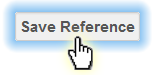
The system will alert you with a stop ![]() alert notification and a list of each required field that needs updating. After updating all of the required fields, click once on the Save Reference button to save the reference information.
alert notification and a list of each required field that needs updating. After updating all of the required fields, click once on the Save Reference button to save the reference information.
Return to Top
![]() Tips for Success
Tips for Success
- Double red arrows
indicate a required field and must be completed in order to save reference information.
- We will not contact your references unless you give us permission.
- Please provide as much current information as possible for each reference.
- If you need to edit a reference, you must go back to the My Jobs@UNI page, edit your references, and then continue the application process.
If you are having trouble accessing Jobs@UNI, please Contact Us.