Modify a Submitted Application
Modify a Submitted Application
There may be instances when you need to modify a submitted application. The Jobs@UNI system is designed to allow you to modify a completed application as long as the requisition is in 'Open' status. Individual parts of the application have specific modification rules for allowed changes. To access an application, navigate to the 'Job Application History' which is located at the bottom of the My Jobs@UNI Admin page. The Job Application History section displays your past and current applications. A submitted application will have a status of 'COMPLETE.'
![]() Verify Status
Verify Status
First check to see if the requisition status is 'Open.' If the status is 'Open', click once on the Requisition Number (Req#) to access the application.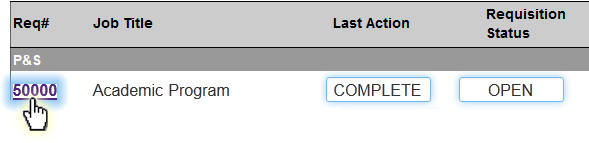
![]() Re-Open the Application
Re-Open the Application
It is important to note that the search committee can receive an automated email from the Jobs@UNI system that you have re-opened your application for the requisition to make changes to the content originally submitted. Once re-opened, you must resubmit the application to be considered for a position. Click once on the Re-Open This Application button to open the application for editing.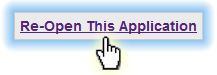
![]() User Information
User Information
Click once on the General Employment Application Review link for Merit and P&S positions or Complete and Review General Application link for Faculty positions to review or update the user information that was submitted when you first applied for the job. Any information changed for this application will not affect other applications or your general information. Click once on the Edit link to edit the user information for the application.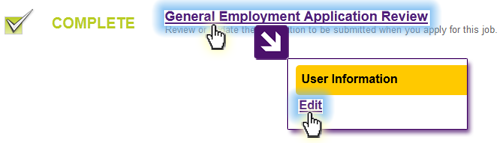
![]() Required Documents
Required Documents
Click once on the Required Documents link for Merit and P&S positions or Complete and Submit Required Attachments link for Faculty positions to review or update your Required Documents that were submitted when you first applied for the job. Required Documents can include a resume, curriculum vita, and any additional supporting materials requested by the search committee. For resumes, you were given the option of creating a online plain-text resume or uploading an existing resume from your computer. The system does not allow for you to change your resume from and uploaded document to a text based resume or vice versa.
If you wish to revise a plain-text resume or change an uploaded document, click once on the Edit link to make changes or upload the revised document.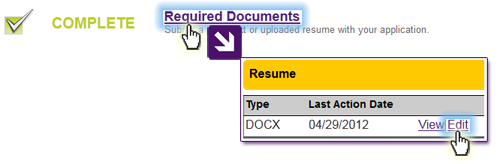
![]() Cover Letter
Cover Letter
Click once on the Cover Letter link to review or update your plain-text cover letter that was submitted when you first applied for the job. If you wish to revise your plain-text cover letter, click once on the Edit link to make changes.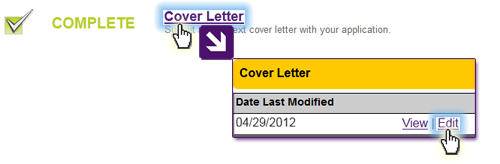
![]() References
References
Click once on the References link to review or edit your references that were submitted when you first applied for the job. If you need to edit a reference, you must go back to the My Jobs@UNI page, edit your references, and then continue the application process. Use the Add Reference To Below List button to add a reference to be submitted with your application. To remove a reference, simply de-select the checkbox next to the reference name.
Note: If you have edited and saved reference information, de-select the checkbox next to the name of the reference with updated information, and then re-select the checkbox to pull the updated information. 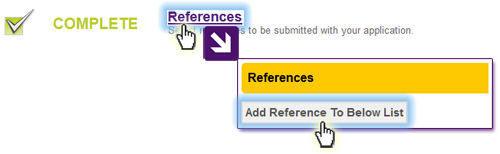
![]() Veterans Preference
Veterans Preference
Review or update your Veterans Preference that was submitted when you first applied for the job. By checking the veterans preference box on the application in Jobs@UNI, an applicant is requesting veterans preference. To complete the request, the applicant must provide official documentation for military service or proof of Disabled Veteran status to UNI Human Resource Services (HRS). Please review the Veterans Preference support page for additional information and requirements.
![]() Continue
Continue
Click once on the Continue button to conduct a final application review and submit the application changes. 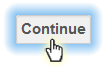
![]() Final Application Review
Final Application Review
This is your final chance to check your information before submitting it to the search committee. Please make sure all information is correct. There is a text box provided to describe the change(s) you have made in your application. This message will be sent to the chair of the search committee.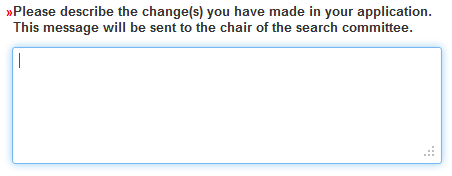
![]() Submit Application
Submit Application
The final step in modifying a submitted application is to submit your edits to the search committee.
Application information will only be submitted if all of the required fields are completed appropriately. After carefully reviewing all required fields, click once on the Submit My Application button to submit your modified application to the search committee.
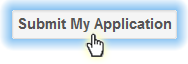
The system will alert you with a stop ![]() alert notification and a list of each required field that needs updating. After updating all of the required fields, click once on the Submit My Application button to submit your modified application to the search committee.
alert notification and a list of each required field that needs updating. After updating all of the required fields, click once on the Submit My Application button to submit your modified application to the search committee.
Return to Top
![]() Tips for Success
Tips for Success
- Double red arrows
indicate a required field and must be completed in order to submit the final application changes.
- Jobs@UNI requires that you have your cookies turned on in your web browser.
If you are having trouble accessing Jobs@UNI, please Contact Us.