Manage Applicant Pool
1. Manage Applicant Pool![]() Search Committee Chairs and Administrators
Search Committee Chairs and Administrators
![]() 1.1 Select Applicant Scoring Type
1.1 Select Applicant Scoring Type
The Applicant Pool is a customizable tool for the search committee to limit the number of applicants for review at a given point in the search committee's process. The scoring of applicants is optional for search committee members. The search committee is still able to view all of the applicants who have applied when utilizing applicant pooling. There are two scoring options for search committee members to use for their own personal ratings of applicants. Select from the Pool Scoring Type pull-down menu the preferred optional search committee member applicant scoring type.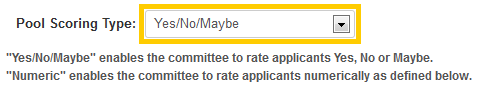
When using 'Numeric Scoring', please enter the highest number that an applicant may be given as a score. Assigning applicants numerical scores based on submitted materials aids in the initial identification for creating pool tiers based on their scores. Using a supplemental scoring sheet is an effective way for search committees to calculate a total score for an applicant based on submitted materials and the Position Description. Search committee members can score each applicant individually giving the Search Chair a numerical average for all of the committee members. These averages can help Search Chairs to pool applicants in a tier levels for refined search committee review.
The scoring description will help search committee members to identity what group of applicants they are reviewing. Please enter instructions for scoring the applicant pool in the Description text box. For a numeric scoring, please also enter an explanation of the scale.
»One-time Requirement
The Search Chair will need to grant initial access to the applicant pool to the entire search committee. This option is only completed once during a search, going forward Applicant Pools are used to narrow the focus of the number of applicants for review at a given point in the search committee's process.
Remember: Opening the applicant pool for scoring is a one-time requirement and provides all search committee members access to view submitted applicant materials and information. The process of scoring applicants is optional for search committee members and is not required to proceed in the search process.
Click once on the Open Applicant Pool for Scoring button to turn on committee members' access to rate applicants. ![]()
UNI provides for veterans preference to eligible veterans as required by Iowa Code Chapter 35C.
Applicants may request veterans preference in the application process. If veterans preference is requested, applicants are instructed to submit official documentation for military service to Human Resource Services (HRS). After HRS confirms an applicant's veterans preference in the Jobs@UNI system, an automated email from jobs-support@uni.edu will notify you with the name of the applicant that qualifies for veterans preference pursuant to the Iowa Code Chapter 35C. A United States flag icon ![]() appears next to applicants' names who have requested and have been determined by HRS to be eligible for veterans preference. Click once on the flag for more information regarding veterans preference.
appears next to applicants' names who have requested and have been determined by HRS to be eligible for veterans preference. Click once on the flag for more information regarding veterans preference.
Per the Iowa Code, eligible veterans are entitled to preference in employment over other applicants of no greater qualifications. In other words, if the eligible veteran is as equally qualified as one or more applicants, they should be given preference over the non-veteran applicants.
If an eligible veteran is not selected, in the post-interview report, the search chair/search admin will be required to list the specific reason(s) that they were not selected, which is also a requirement of this section of the Iowa Code.
Questions related to the application of veterans preference in the search process should be directed to hrs-employment@uni.edu or (319)273-2422.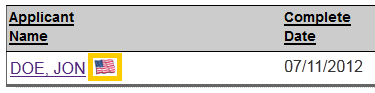
![]() 1.4 Application Reopened
1.4 Application Reopened
The Jobs@UNI system allows applicants to modify a completed application as long as the requisition is in 'Open' status. When an applicant re-opens their application, the Jobs@UNI system sends an automated email notification from jobs-support@uni.edu to the Search Chair. This notifies the Search Chair that the applicant has re-opened their application for the requisition to make changes to the content originally submitted.
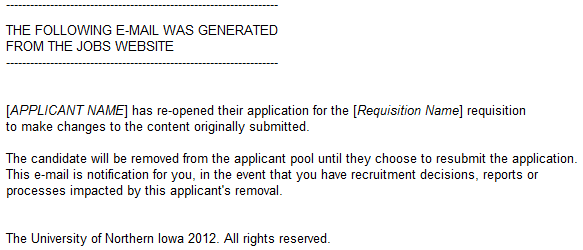
When Managing the Applicant Pool, any applicant who has reopened their application will show a yellow circle ![]() next to their name. The applicant will show this circle until they resubmit their application.
next to their name. The applicant will show this circle until they resubmit their application.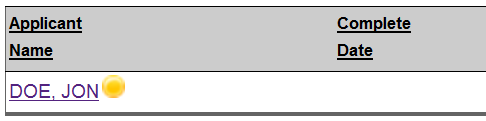
When an applicant resubmits their application they are required to describe the change(s) made to their application. Any committee member that was assigned to receive email notifications during the requisition preparation step 4.8 Application Notification Options, will receive an email from jobs-support@uni.edu describing the changes made to the application.
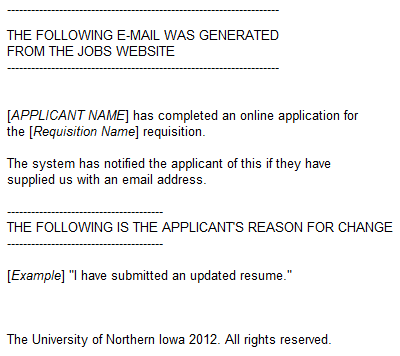
![]() 1.5 Assign Applicant(s) to New Pool
1.5 Assign Applicant(s) to New Pool
The Search Chair can create multiple pools to help guide the focus of the search committee to only specific applicants throughout the search process.
To add an applicant to new applicant pool, click once on the Proceed check box across from the applicants name. 
![]() 1.5.a Select New Pool Scoring
1.5.a Select New Pool Scoring
After selecting all of the applicants for the new applicant pool, specify the pool scoring for the search committee by completing the steps 1.1 Select Applicant Scoring Type, 1.1.a Numeric Scoring Type (When using 'Numeric Scoring'), and 1.1.b Scoring Description. 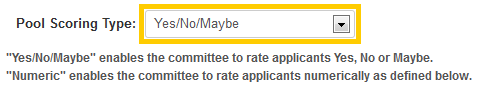


![]() 1.5.b Add New Pool
1.5.b Add New Pool
After selecting all of the applicants for the new applicant pool and selecting the new pool scoring, the applicant pool is ready to be presented to the search committee for rating. Click once on the Add Pool button to create the new pool of applicants and limit the number of applicants for review for search committee members to review.
![]()
To change the between applicant pools, click once the the purple 'pool number' hyperlink to access a different pool. The current pool information is displayed above in grey and the pool number will show as italicized lettering. Clicking once on the 'All Applicants' pool will show all of the applicants who have applied for the requisition. 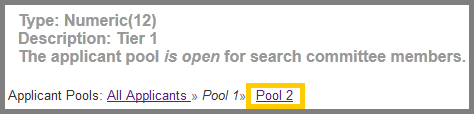
![]() 1.7 Assign Applicant(s) to Most Recent Pool
1.7 Assign Applicant(s) to Most Recent Pool
To add an applicant to the existing most recent applicant pool, click once on the Proceed check box across from the applicants name.

![]() 1.7.a Finalize and Add Applicant(s)
1.7.a Finalize and Add Applicant(s)
After selecting all of the applicants to add to the most recent applicant pool, click once on the Add Applicant to Most Recent Pool button to add the selected applicant(s). ![]()
![]() 1.8 Remove Applicant(s) from Pool
1.8 Remove Applicant(s) from Pool
The Search Chair can remove an applicant from a pool during the search process. Select an applicant to remove from the appropriate applicant pool by checking the Remove From Pool check box across form the applicant's name. 
![]() 1.8.a Finalize and Remove Applicant(s)
1.8.a Finalize and Remove Applicant(s)
After selecting all of the applicants to remove from the applicant pool, click once on the Remove Applicants from Pool button to finalize and remove the selected applicant(s). ![]()
![]() 1.9 Save Applicant Pool Changes
1.9 Save Applicant Pool Changes
The Search Chair can save changes to an applicant pools design of Pool Scoring Type, Numeric Scale (When using 'Numeric Scoring'), and Description during the search process. After making changes to the applicant pool, click once on the Edit Pool button to save the changes. The changes will be visible by the entire search committee after successfully saving the changes. ![]()
The Search Chair can delete an applicant pool during the search process if ALL applicants have no ratings. To delete the current applicant pool, click once on the Delete Pool button. ![]()
![]() Important Note: Clicking the Delete Pool button will immediately delete the applicant pool, it will not prompt you to confirm the deletion.
Important Note: Clicking the Delete Pool button will immediately delete the applicant pool, it will not prompt you to confirm the deletion.
![]() 1.11 Cancel Changes
1.11 Cancel Changes
While working with applicant pools, the Cancel button is available to discard any changes and return to the main Search Committee Options page. ![]()
Return to Top
- For security purposes the system is configured with timeout setting.
Applicant Pools
- Optional
- Structured Groupings
- Narrows Search Committee focus
- Groupings should be based on advertised qualifications and submitted application materials
- Tiered Pooling Examples:
- All required & preferred (1)
- All required, some preferred (2)
- All required, no preferred (3)
Applicant Scores
- Optional
- Scoring Types:
- Yes/No/Maybe
- Numeric
![]() View Frequently Asked Questions
View Frequently Asked Questions