Pre-Interview Reports
4. Pre-Interview Reports![]() Search Committee Chairs and Administrators
Search Committee Chairs and Administrators
Pre-Interview Report Submission into Workflow:
Only the Initiator of the Pre-Interview Report has access to view the Workflow Routing Options and submit a Pre-Interview Report into workflow.
Select the type(s) of interviews that will be conducted for this position from the list provided.
Tips: Phone screening applicants to collect additional information prior to on-campus interviews is a great way to assist the search committee in determining which applicants to invite to campus and is strongly encouraged. However, applicants marked as “Permission to Interview” will need to be physically present and interviewed on-campus. Phone screening, Skype interviews, etc. do NOT replace the need for an on-campus interview.
![]() 4.2 Related Experience (required)
4.2 Related Experience (required)
(e.g., administrative and program experience, program coordination, supervisory experience)
Please select all applicable interview types for this round of interviews. To complete this form, please enter the requested information above the applicant list. Select the "Create Draft Pre-Interview Report" button once completed. In order to submit the form into workflow, click on “Pre-Interview Reports’ again and select the report for the position by clicking on the transaction number on the left. At the bottom of the page, click on ‘Submit Request to Interview Candidates.’ Attachments, such as a justification document, may be added once the form is in workflow.
In this section, explain how the search committee defined the experience requirement that was specified in the advertisement. For example, if the required experience included ‘two years of combined experience advising, recruiting, or working with students in a college or university setting’; provide an explanation of what criteria the search committee members used to determine which work experiences would meet this requirement. 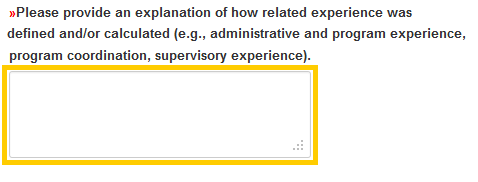
![]() 4.3 Related Education (required)
4.3 Related Education (required)
(e.g., Bachelor’s Degree in Business Administration or related field)
In this section, explain how the search committee defined the education requirement that was specified in the advertisement. For example, if the required education in the advertisement included ‘Bachelor’s degree in communication, public relations, business administration, or related field’; provide an explanation of what criteria the search committee members used to determine which degree fields would meet this requirement. The search committee needs to accept any degree field that is specifically listed in the advertisement and determine which degree fields would be considered a ‘related field.’ It is important that any degree fields that are determined to be related are consistently applied for all applicants. For example if economics is considered a related field then all candidates with an economics degree would meet the education requirement. Keep in mind some institutions have different names for similar degrees.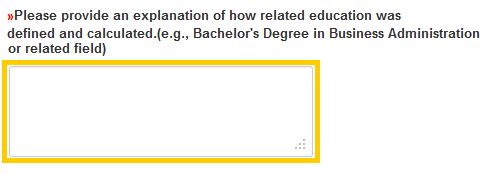
![]() 4.4 Combination of Education and Experience
4.4 Combination of Education and Experience
If the position’s qualifications allow for a combination of education and experience to meet the minimum requirements, provide an explanation of the criteria the search committee utilized to determine if the applicant meets the minimum requirements. If this is not applicable, leave this section blank.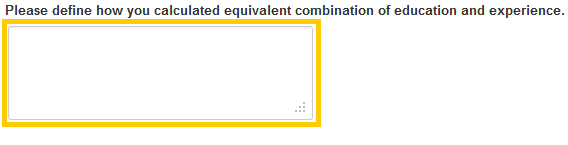
![]() 4.5 Related Research Interests
4.5 Related Research Interests
Faculty related research interests relevant for the position.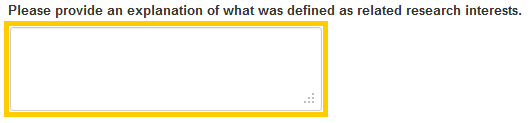
![]() 4.6 Assign Workflow (required)
4.6 Assign Workflow (required)
Assign the workflow of who will need to approve the requisition.
Faculty positions:
- The Office of the Executive Vice President & Provost and OCEM do not need to be added to workflow.
- Please establish the appropriate approval workflow for your college. If the Department Head is preparing the request, then the Dean will be the only name entered in the First Approver section. If the Department Head is NOT the person preparing the requisition (ex. administrative support staff enters the request), then the First Approver should be the Department Head and the Last Approver should be the Dean.
P&S and Merit positions:
- Human Resource Services and OCEM do not need to be added to workflow.
- The pre-interview report does not require approval of the Department Head and division Vice President, however you may still include them in the workflow, if desired. If you choose not to include them in the workflow, select "Remove" next to each approver. This will send the report directly to OCEM.
- Other approvers can be added.
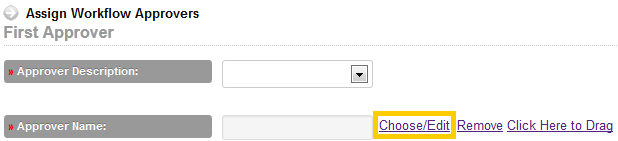
![]() 4.7 Approval Order
4.7 Approval Order
Once you have added all relevant workflow approvers, you can order the approvers by dragging them to the correct position.
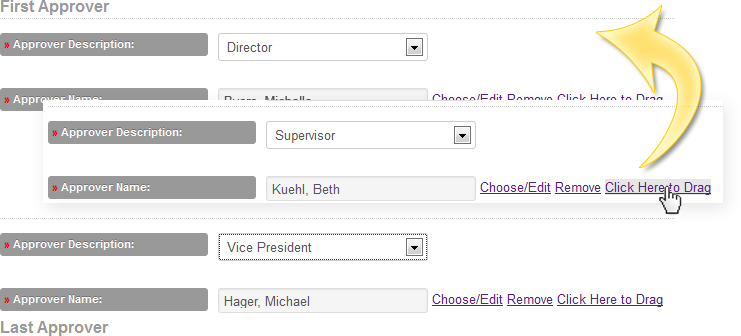
4.8 Finalize and Send Into Workflow
The final step in the Pre-Interview Reports section is to submit the report request to interview applicants. The report will then be electronically routed to the First Approver indicated in the workflow for approval. After all approvals are obtained, the search chair will receive notification that selected applicants have been approved for on-campus interviews.
After carefully reviewing all sections of the Pre-Interview Report, click once on the Finalize and Send Into Workflow button to send the report into workflow for approval.
Clicking once on the Cancel button will take you to the Pre-Interview Reports page without saving any information.
![]()
Optional Draft Pre-Interview Report
A Draft Pre-Interview Report does not get submitted directly into workflow. It stays in Draft status until you are ready to submit the report into workflow.
Click once on the Create Draft Pre-Interview Report button to create a draft copy of the Pre-Interview Report.
![]()
![]() Tips for Success
Tips for Success
- Double red arrows
indicate a required field and must be completed in order to proceed. Required fields not completed can result in an error and prevent you from proceeding to the next section.
- For security purposes the system is configured with timeout setting.
![]() View Frequently Asked Questions
View Frequently Asked Questions