Define Applicant Options
4. Define Applicant Options
For P&S and Merit positions, a resume is required for applicants to upload when they apply for the position. The radio button will automatically be selected. Applicants have the choice of uploading a document or copy/pasting content into a text area. 
![]() 4.2 Curriculum Vita (required)
4.2 Curriculum Vita (required)
For Faculty positions, a curriculum vita is required for applicants to upload when they apply for the position. The radio button will automatically be selected. 
![]() 4.3 Cover Letter (required)
4.3 Cover Letter (required)
For Faculty, P&S and Merit positions, a cover letter is required. The applicant will have the option to copy and paste the text. The radio button will automatically be selected. 
![]()
![]()
![]()
![]() 4.4 Other Attachments
4.4 Other Attachments
Indicate any other documents that the applicant would be required to attach during the application process in addition to their resume/curriculum vita and cover letter. Examples of other documents include:
- Statements of Interest
- Letters of Reference
- Professional Portfolio
- Copies of Undergraduate and Graduate Transcripts
- Statement of Research Plans
- Selected Publication Reprints
- Statement of Teaching Philosophy

![]() 4.5 Number of Professional References (required)
4.5 Number of Professional References (required)
For Faculty, P&S and Merit positions, a minimum of three (3) professional references must be provided.![]()
4.6 Letters of Recommendation (required)
There are three options for letters of recommendation. The default option selected is "Letters of recommendation not required."
- Manual: Hiring department will manually collect letters of recommendation
Letters of recommendation are required for this position. Applicants must contact their professional references and ask them to send a letter of recommendation to the contact person listed on the advertisement. - Online: Professional references will be required to upload letters of recommendation
Letters of recommendation are required for this position. Upon application submission, selected applicant references are instantly notified by e-mail with directions on how to electronically submit letters to the University of Northern Iowa. - Letters of recommendation not required

![]() 4.7 Additional Application Materials
4.7 Additional Application Materials
For required application materials that may need to be submitted outside of the online system, such as work samples or official transcripts, specify the materials needed in the Additional Application Materials box. Applicants will be informed that these materials are not part of any online process and will instead be instructed to send the materials to the contact person indicated in the department Contact field.
![]() 4.8 Application Notification Options
4.8 Application Notification Options
The notification option allows the search committee to be notified every time an applicant completes the online application process. The default is set to 'Do not send a notification'. If the search committee would like to be notified, select the appropriate option. 
![]() 4.9 Save Form
4.9 Save Form
The final step in the Applicant Options section is to 'save' the requisition. If this is the first time creating the requisition then clicking Continue will save the requisition and take you to the next step in the process. A saved requisition can be accessed at a later time with all of the requisition information that was entered, up to the most recent save point. If you are restarting a draft requisition, clicking Continue will take you to the Requisition Summary page.
A requisition will only be saved in draft form if all of the required fields are completed appropriately. After carefully reviewing all required fields, click once on the Continue button to save the requisition as a draft and continue or return to the draft at a later time.
The system will alert you with a stop ![]() alert notification and a list of each required field that needs updating. After updating all of the required fields, click once on the Continue button to save the requisition as a draft and continue or return to the draft at a later time.
alert notification and a list of each required field that needs updating. After updating all of the required fields, click once on the Continue button to save the requisition as a draft and continue or return to the draft at a later time.
Clicking once on the Cancel button will close the requisition and will not save any of the requisition information. ![]()
Return to Top
![]() Tips for Success
Tips for Success
- Double red arrows
indicate a required field and must be completed in order to save the requisition. Required fields not completed will result in an error and the draft or edited requisition will not be saved.
- For security purposes the system is configured with timeout setting.
![]() View Frequently Asked Questions
View Frequently Asked Questions