Rate Applicants
2. Rate Applicants ![]() Search Committee Chairs and Administrators
Search Committee Chairs and Administrators
![]() 2.1 Edit Ratings View interactive example
2.1 Edit Ratings View interactive example
After the first consideration date has passed and the search committee has deliberated, the chair will enter ratings for each applicant into the system on behalf of the entire committee. The chair will also indicate which applicant the committee has selected for on-campus interviews. These ratings belong to the search committee as a whole. Ratings are required and will be used to complete the hiring process.
The EO Ratings Options tab can only be completed by the committee chair and represent what has been agreed upon by the committee members for each applicant. If a disagreement among committee member(s) occurs that cannot be resolved, the chairperson is to temporarily suspend the search process immediately. The chair should prepare a report describing the problem(s), as well as submit all related materials to Human Resource Services for review. HRS will inform the chair of how to proceed after the review. Access the Equal Opportunity (EO) Rating Options by clicking once on the Edit Ratings link. 
2.1.a Clear Applicant Rating/Score
Applicant Rating/Score of Yes, No or Maybe and Numeric ratings can be deleted for a single applicant, or every applicant in the Pool. A notification message will ask for confirmation before clearing a single or all applicant ratings in a given Pool. It is important to note that clearing an applicant rating will delete the rating information permanently.
Clear Individual Applicant Rating/Score
To clear an applicant Rating/Score for an individual applicant, click once on the Clear Rating link and the OK button on the notification message.

Clear Applicant Rating/Score for Entire Applicant Pool
To clear an applicant Rating/Score for an individual applicant, click once on the Clear All Ratings button and the OK button on the notification message.
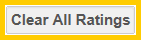
For each applicant, based on the qualifications listed in the advertisement, select the rating code from the following list of values: All required & preferred (1); All required, some preferred (2); All required, no preferred (3); Did not meet required (4); or Applied after the Full Consideration Date (5). ![]()
![]() 2.3 Rating Code Explanation
2.3 Rating Code Explanation
If All required & preferred (1); All required, some preferred (2); All required, no preferred (3); or Did not meet required (4) is selected for an applicant, then a text box will appear to indicate which of the qualifications the applicant did not meet.
Note: To access the text box and record the qualifications not met, click once on the ![]() button.
button. 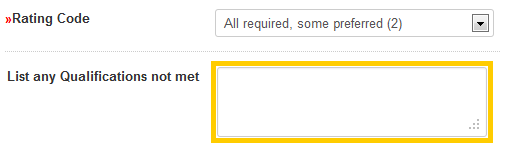
![]() 2.4 Years of Relevant Experience
2.4 Years of Relevant Experience
For each applicant, based on the qualifications listed in the advertisement, indicate the number of years of relevant experience as defined by the Search Committee. This field will save to only 1 decimal point.
![]() 2.5 Pre-Interview Action Code (required)
2.5 Pre-Interview Action Code (required)
For only those applicants the search committee wants to invite on-campus for interview, select ‘Permission to Interview - Tier 1’ or 'Permission to Interview - Tier 2'. If an applicant withdrew their name from consideration, select ‘Applicant Withdrew.’ Select ‘Not Under Consideration at This Time’ for all other applicants. 
![]() 2.6 Phone Screen (required)
2.6 Phone Screen (required)
Indicate whether applicant has been phone screened. 
![]() 2.7 Conflict of Interest (required)
2.7 Conflict of Interest (required)
For those applicants with the action code of ‘Permission to Interview - Tier 1' or 'Permission to Interview - Tier 2', the question related to any known conflict of interest will appear. This question is required before submitting the Pre-Interview Report into workflow. For more information, click on the link to the Conflict of Interest (Nepotism) policy. 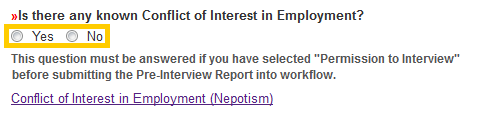
![]() 2.8 Post-Interview Action Code
2.8 Post-Interview Action Code
This section is not required in order to submit the Pre-Interview Report. Upon conclusion of the interview process, this section will need to be completed before accessing the Post-Interview Submission to Search Administrator. For additional information on Post-Interview Action Codes please view the Post-Interview Submission to Search Administrator support page. 
![]() Save Rating Information
Save Rating Information
Save options are located at both the top and bottom of the EO Rating Options section. Both options will save the applicants rating information. Rating information must be saved before submitting the Pre-Interview Report into workflow.
After carefully reviewing all required fields, click once on one of the Save Rating Information buttons to save the applicants rating information.
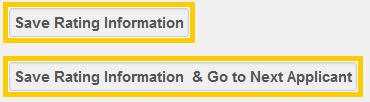
The Pre-Interview Reports system will notify you with a stop ![]() alert notification and a list of each of the Rate Applicant required fields that need updating. Click once on the Return to Rate Applicants link to quickly access the Rate Applicants section and update any incomplete required fields.
alert notification and a list of each of the Rate Applicant required fields that need updating. Click once on the Return to Rate Applicants link to quickly access the Rate Applicants section and update any incomplete required fields. ![]()
After updating all of the required fields, click once on one of the Save Rating Information buttons to save the applicants rating information.
Return to Top
![]() Tips for Success
Tips for Success
- Double red arrows
indicate a required field and must be completed in order to proceed. Required fields not completed can result in an error and prevent you from proceeding to the next section.
- For security purposes the system is configured with timeout setting.
EO Ratings
- Required
- Rating Types:
- »Rating Code
- »Pre-Interview Action Code
Applicant Scores
- Optional
- Scoring Types:
- Yes/No/Maybe
- Numeric
![]() View Frequently Asked Questions
View Frequently Asked Questions