Search Committee Chair & Administrator Resources
Search Committee Chair &
Administrator Resources
![]() Support Pages
Support Pages
The following resources are supporting web pages for the various screens used by Search Committee Chairs and Administrators.
Additional Resources
Manage Applicants
Reports
Post Selection
Administrative Tools
Additional Resources
The following are the most asked questions regarding the Jobs@UNI system and managing the applicant process.
- What is the best approach to handling Jobs@UNI issues with the Search Administration Login process and uploading attachments?
- How do I access the Search Committee Options page?
- When is it appropriate to assign applicants to a new pool?
- How do I narrow down the pool so the search committee members will only review applicants that meet the qualifications?
- How do we indicate an employee is Tier 2 when completing the pre-interview report?
- If we code an applicant as not meeting the qualifications in the EO Ratings Tab, what type of information do we need to include in the text box?
- Why do I receive an error message when I try to start a pre-interview report?
- Does the search committee have to consider applicants that apply after the full consideration date? If they are not considered, what rating code is used for the EO Ratings Tab?
- What kind of consideration is the search committee required to provide for an employee with veterans preference? What documentation do I need to provide?
- How does the search chair know if there is any conflict of interest regarding an applicant selected for interview?
- How does the search committee utilize the pre-interview worksheet?
- When completing the search and selection summary, how do we know which background checks are required for the position?
- How do I add a search committee member?
- What is the best approach to handling Jobs@UNI issues with the Search Administration Login process and uploading attachments?
Because Jobs@UNI is a secured system, the best approach is to close all web browser windows and restart the Search Administration Login process or retry uploading the attachments. - How do I access the Search Committee Options page?
To access the requisitions you have been assigned, click once on the Go to Search Committee Home link. Select the requisition by clicking once in the radio button left of the requisition number. Click once on the Select Requisition button to access the Search Committee Options.Click here to view example: Accessing Search Committee Options Example
- When is it appropriate to assign applicants to a new pool?
After the Full Consideration date, the Search Chair can identify and group the applicants who will be considered further for the position based on the advertised position description and applicants’ qualifications. - How do I narrow down the pool so the search committee members will only review applicants that meet the qualifications?
First, after the Full Consideration date, based on the advertised minimum qualifications the Search Chair will review each applicants submitted materials. Second, access the Rate Applicants tool to assign a Rating/Score to each applicant to designate all applicants who “Met all required” qualifications. Finally, the Search Chair will access the Manage Applicant Pool option to Assign Applicant(s) to New Pool and pool all applicants who “Met all required” qualifications based on their Rating/Score.
Result, when committee members access the Rate Applicants option, only applicants from the newly created pool of “Met all required” qualifications will initially show as available for review.
- How do we indicate an employee is Tier 2 when completing the pre-interview report?
An applicant may be indicated on the Pre-Interview report as "Tier 2 - Request permission to interview only if Tier 1 pool exhausted" if they had a rating code of 1, 2, or 3. - If we code an applicant as not meeting the qualifications in the EO Ratings Tab, what type of information do we need to include in the text box?
Indicate which of the advertised minimum qualifications the applicant did not meet. - Why do I receive an error message when I try to start a pre-interview report?
A Pre-Interview report can only be started if all of the applicants have a Pre-Interview Action Code. To draft a Pre-Interview Report, please go back to Rate Applicants, click once on the Edit Ratings link, and assign a Pre-Interview Action Code to all applicants. - Does the search committee have to consider applicants that apply after the full consideration date? If they are not considered, what Rating Code is used for the EO Ratings Tab?
No, applicants who apply after the Full Consideration Date do not need to be considered. Applicants who apply after the Full Consideration Date should be assigned a Rating Code of “5 - Applied after the Full Consideration Date”. - What kind of consideration is the search committee required to provide for an employee with veterans preference? What documentation do I need to provide?
Per the Iowa Code Chapter 35C, eligible veterans are entitled to preference in employment over other applicants of no greater qualifications. In other words, if the eligible veteran is as equally qualified as one or more applicants, they should be given preference over the non-veteran applicants.
If an eligible veteran is not selected, in the post-interview report, the search chair/search admin will be required to list the specific reason(s) that they were not selected, which is also a requirement of this section of the Iowa Code.
Questions related to the application of veterans preference in the search process should be directed to hrs-employment@uni.edu or (319)273-2422. - How does the Search Chair know if there is any conflict of interest regarding an applicant selected for interview?
Search Chairs should review UNI Policy 4.03 – Conflict of Interest in Employment and not knowingly recommend a hire that could create a real or perceived conflict of interest. - How does the search committee utilize the pre-interview worksheet?
A Pre-Interview Worksheet is a customizable scoring sheet that can be used to identify both basic and desired qualifications listed in the advertisement for a given applicant. The Pre-Interview Worksheet can be used to do an initial scoring of applicants in a given applicant pool or all applicants. - When completing the search and selection summary, how do we know which background checks are required for the position?
A pre-employment criminal background check is required for the final external candidate offered employment for non-temporary, full, and part time positions. Division Heads can designate positions that require the final candidate for employment to undergo additional background checks including credit history, child abuse, and motor vehicle operator license validation.
For child abuse verifications, an Authorization for Release of Child Abuse Information form with the Iowa Department of Human Services will need to be completed. - How do I add a search committee member?
Review the how to Add a Search Committee Member support page for information on adding a committee member at any stage in the search process.
| |
| Search Administration Login |
![]() Step-by-Step Guide
Step-by-Step Guide
The following resource is a supporting getting started step-by-step guide for the various screens used by Search Chairs and Administrators.
![]() Tips for Success
Tips for Success
- Read the Quick Administrative Guide.
- Before any of the committee members can see/rate applicants, the chair/admin must release the applications to the rest of the committee.
- The actual process of rating applicants is required for the chair/admin, but optional for search committee members.
- Click once on an applicant’s name to view all of their application materials in the "Rate Applicants" section.
- For security purposes the system is configured with a timeout setting.
- Search committee members are encouraged to review the application materials for each applicant in the system and not print out paper copies. If you need to print materials, great care must be taken to ensure others outside of the search committee cannot access the materials to support confidentiality of the process and for the applicants. If printing out copies is necessary, click on the Print Page icon at the top of the page to print the application and also the resume, curriculum vita or cover letter.
- Additional instructional support is available throughout the process by viewing the online support pages. Click on the Help icon
 on any of the web pages.
on any of the web pages.
For any additional questions regarding Search Committee Chair & Administrator options, please Contact Us.