Manage Search Committee Members
2. Manage Search Committee Members
![]() Search Committee Chairs and Administrators
Search Committee Chairs and Administrators
Important Note: After a requisition has been approved through workflow, any Search Committee member changes (additions or removals) will automatically generate an email notification to the Office of Compliance and Equity Management, System Administrators, and Human Resource Services detailing the submitted Search Committee changes.
![]() 2.1 Add a Committee Member
2.1 Add a Committee Member
A Search Chair or Administrator can add search committee members and Administrators for the selected requisition. For additional information on search committee design, please review the search committee support page section 6.1 Select Search Committee. Click once on the Insert New Member button to access the New Member search form.
![]()
![]() 2.2 Last Name (Required)
2.2 Last Name (Required)
To search for a committee member, enter a last name or enter at least 2 characters of the last name to search by.
![]()
![]() 2.3 First Name
2.3 First Name
Enter a first name or enter at least 1 character of the first name to narrow the search results.
![]()
![]() 2.4 Committee Role (Required for Current UNI Employees)
2.4 Committee Role (Required for Current UNI Employees)
Please indicate their role on the search committee if they are a current UNI employee.
![]()
![]() 2.5 Search for New Member
2.5 Search for New Member
Click once on the Search For New Member button to search for the new committee member.
![]()
![]() 2.6 Choose Member
2.6 Choose Member
If there are multiple names in the Search Results section, click once on the radio button next to the correct name of the new committee member.
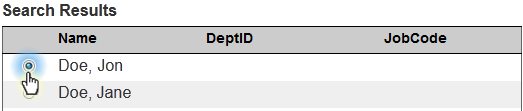
![]() 2.7 Add Member
2.7 Add Member
Click once on the Add Committee Member button to add the selected individual to the search committee.
![]()
![]() 2.8 Choose Member for Removal
2.8 Choose Member for Removal
After securing approval from the Office of Compliance and Equity Management on search committee member changes, a Search Chair or Administrator can remove search committee members and Administrators for the selected requisition. To remove a committee member, click once on the radio button next to the name of the committee member you wish to remove. If you wish to remove a Search Committee Chair, please email jobs-support@uni.edu.

![]() 2.9 Remove Member
2.9 Remove Member
Click once on the Remove Existing Member button to remove the selected individual from the search committee.
![]()
Return to Top
![]() Tips for Success
Tips for Success
- If you wish to remove a Search Committee Chair, please email jobs-support@uni.edu.
- Removing a member from the search committee will remove any scoring that they have saved.
- Click once on the Insert New Member button to view the New Member search form.
- Select a member's name and click once on the Remove Existing Member button to remove them from the committee.
![]() View Frequently Asked Questions
View Frequently Asked Questions
- Applicant Communication Center
- Manage Search Committee Members
- Manage Requisition Advertising
- Login as Search Committee Member