Rate Applicants
2. Rate Applicants
After a position announcement is approved, applicants will submit their application materials online through the Jobs@UNI system. Search committee members have the ability to view applicant materials online at anytime from anywhere with Internet access. After the first consideration date has passed, the Search Chair may ask the committee members to rate or score the applicants based on their submitted materials. Search committee members can rate or score each applicant individually giving the Search Chair a group score or rating for an applicant. These group scores or ratings can help Search Chairs to pool applicants in a tier levels for refined search committee review. These ratings are the individual scores of the committee member based on submitted application materials and are not required. The Search Chair will establish an applicant scoring type that all members will be able to access. There will be a brief description of the scoring type and if it is numeric explaining the scale and the highest number that an applicant may be given as a score. The Search Chair my provide a supplemental scoring sheet as an effective way for search committees to calculate a total score for an applicant based on submitted materials and the Position Description.
Access the Member Rating Options by using the score or rating tool located under the Rating/Score header. 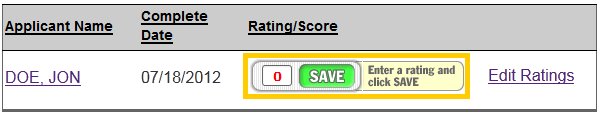
2.1.a Clear Applicant Rating/Score
Applicant Rating/Score of Yes, No or Maybe and Numeric ratings can be deleted for a single applicant, or every applicant in the Pool. A notification message will ask for confirmation before clearing a single or all applicant ratings in a given Pool. It is important to note that clearing an applicant rating will delete the rating information permanently.
Clear Individual Applicant Rating/Score
To clear an applicant Rating/Score for an individual applicant, click once on the Clear Rating link and the OK button on the notification message.

Clear Applicant Rating/Score for Entire Applicant Pool
To clear an applicant Rating/Score for an individual applicant, click once on the Clear All Ratings button and the OK button on the notification message.
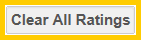
![]() 2.2 Search Committee Rating Member Options
2.2 Search Committee Rating Member Options
Access the Search Committee Rating Member Options to assign applicants an optional Pre-Interview Rating Code by clicking once on the Edit Ratings link. The Search Chair and the Search Committee members can view reports based on the assigned Pre-Interview Rating Codes. 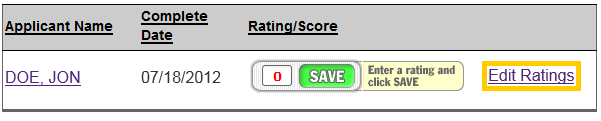
![]() 2.2.a Rating Code
2.2.a Rating Code
For each applicant, based on the qualifications listed in the advertisement, select the optional rating code from the following list of values: All required & preferred (1); All required, some preferred (2); All required, no preferred (3); Did not meet required (4); Applied after the Full Consideration Date (5). ![]()
![]() Save Rating Information
Save Rating Information
After carefully reviewing all of the ratings or scores, click once on one of the Save Rating Information buttons to save the applicants rating information.
![]() Tips for Success
Tips for Success
- For security purposes the system is configured with timeout setting.
![]() View Frequently Asked Questions
View Frequently Asked Questions