Applicant Communication Process
1. Applicant Communication Process![]() Search Committee Chairs and Administrators
Search Committee Chairs and Administrators
![]() 1.1 Applicant Communication Center (required)
1.1 Applicant Communication Center (required)
At the conclusion of the search, emails notifying applicants of their non-selection are to be sent out by the search chair using the Applicant Communication Center. Once the chair is notified that a signed acceptance letter and successful background check have been received, the automated letter process should be initiated. In the event that a search is closed, notification must be sent to all applicants. To begin the automated letter process, click once on the Applicant Communication Center hyperlink.![]()
![]() 1.2 Not Selected for Interview (required)
1.2 Not Selected for Interview (required)
Click once on the Not Selected for Interview hyperlink.![]()
![]() 1.3 Review List of Applicants (required)
1.3 Review List of Applicants (required)
The system will automatically place a check-mark next to those who were not selected for an interview. Click once on the Continue button.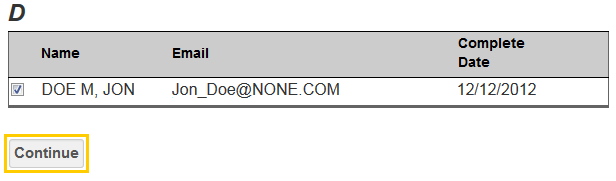
![]() 1.4 Message Review (required)
1.4 Message Review (required)
Review the pre-populated message that appears on the Applicant Communication Center page. After reviewing the message, click once on the Continue button and the system will show a final draft email that applicants not chosen for interview will receive.![]()
![]() 1.5 Send the Message (required)
1.5 Send the Message (required)
After reviewing the final draft of the email message, click once on the Continue button to send the email message to all applicants not chosen for interview.![]()
![]() 1.6 Sent Message History
1.6 Sent Message History
Once emails have been successfully sent, a record of the communication will appear in the Communications Sent Section.
![]() 1.7 Not Selected for Position (required)
1.7 Not Selected for Position (required)
Next, click once on the Not Selected for Position hyperlink. ![]()
![]() 1.8 Review List of Applicants (required)
1.8 Review List of Applicants (required)
The system will automatically place a check-mark next to those who were interviewed, but not selected for hire. Click Click once on the Continue button.
![]() 1.9 Message Review (required)
1.9 Message Review (required)
Review the pre-populated message that appears on the Applicant Communication Center page. After reviewing the message, click once on the Continue button and the system will show a final draft email to applicants that were interviewed but not selected for hire.![]()
![]() 1.10 Send the Message (required)
1.10 Send the Message (required)
After reviewing the final draft of the email message, click once on the Continue button to send the email message to all applicants that were interviewed but not selected for hire.![]()
![]() 1.11 Sent Message History
1.11 Sent Message History
Once emails have been sent, a record of the communication will appear in the Communications Sent Section.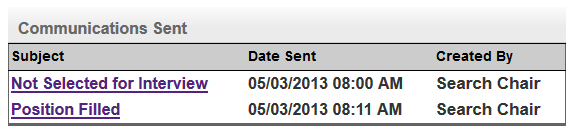
![]() Tips for Success
Tips for Success
- For security purposes the system is configured with timeout setting.
![]() View Frequently Asked Questions
View Frequently Asked Questions
- Applicant Communication Process
- Request to Close Requisition