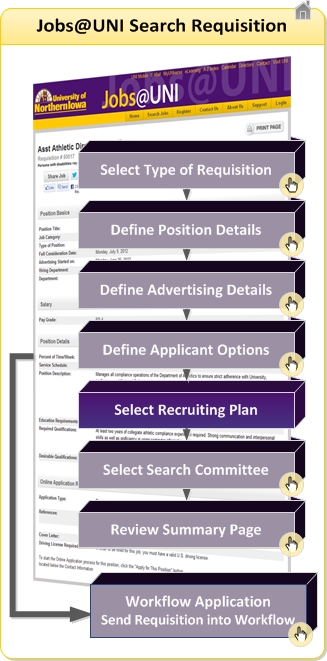Select Recruiting Plan
5. Select Recruiting Plan
You have the option to select from a full list of recruiting resources. Several recruitment packages have been pre-purchased for frequently used online advertising sources in order to provide a volume discount to departments utilizing these sources. Discuss these and other applicable recruitment resources with the Employment Coordinator or Recruitment Specialist assisting with your search.
University of Northern Iowa Online Job Listing Packages
- Career Builder
- Chronicle of Higher Education
- Higher Ed Jobs
- Diversity & Inclusion Email
- Priority Upgrade
- Inside Higher Ed
- Monster
- Waterloo/Cedar Falls Courier online
- UNI Employment Website/Jobs@UNI
- Grow Cedar Valley
- Higher Ed Jobs
- Higher Education Recruitment Consortium (HERC)
- Recruit Military
- Iowa Works/Iowa Workforce Development
![]() 5.2 Save Form
5.2 Save Form
The final step in the Recruiting Resources section is to 'save' the requisition. If this is the first time creating the requisition then clicking Continue will save the requisition and take you to the next step in the process. A saved requisition can be accessed at a later time with all of the requisition information that was entered, up to the most recent save point.
If you are restarting a draft requisition, clicking Continue will take you to the Requisition Summary page.
The system will alert you with a stop ![]() alert notification and a list of each required field that needs updating. After updating all of the required fields, click once on the Continue button to save the requisition as a draft and continue or return to the draft at a later time.
alert notification and a list of each required field that needs updating. After updating all of the required fields, click once on the Continue button to save the requisition as a draft and continue or return to the draft at a later time.
Clicking once on the Cancel button will close the requisition and will not save any of the requisition information. ![]()
Return to Top
![]() Tips for Success
Tips for Success
- For security purposes the system is configured with timeout setting.
![]() View Frequently Asked Questions
View Frequently Asked Questions