![]()
As
you may have found in your experience with FX-Net so far, creating loops
of data with satellite, numerical model, radar, etc. can be time consuming.
Especially time consuming is getting the overlays for your forecast
or presentation to be just the way you like them. A new feature
of FX-Net is the ability to create Procedures.
Procedures allow you to save certain groups
of products that you have loaded, overlaid and edited, just the way
you like them. This way, you won't have to go through the process
again creating these overlays, you can just open the saved procedure
and click once to load them.
For example,
I like to use the overlay of 500 mb heights, 500 mb vorticity image, MSLP
and 1000-500 mb thickness. Creating this loop takes time, and if
I were to need to look at this every day, I would want some way to save
the information so it could be loaded with one click. Procedures
do this for you.
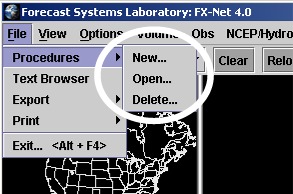 |
Using the cascading menus from the File menu on the FX-Net menu bar, you can open a new procedure, open a saved procedure, and delete a procedure.
|
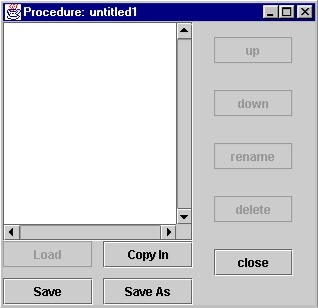 |
Choosing New... opens a window like the image to the left. You can name the new procedure and begin adding loops of data, called bundles, to it. Name the new procedure by clicking Save As, then entering the name at the prompt.
|
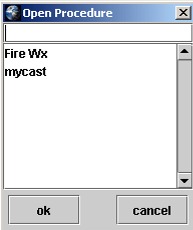 |
Choosing Open... opens a window like the image to the left. Notice there are two procedures to choose, called Fire Wx and mycast. To open one you would select it from the list and click ok. If there were more procedures saved, they would be listed under mycast. |
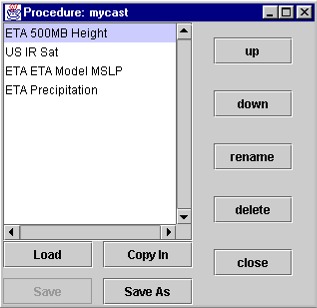 |
Opening
a procedure brings up this window to the left. On the left
side is a list of bundles.
A bundle is a group of graphic and/or image products that are overlaid
together in the primary window. Bundles contain not only all
the products you overlaid onto the display, but also the display
parameters, such as frame count, looping speed, color tables, graphics
control settings, etc. You can have any number of bundles in a single
Procedure, and then label your Procedure to reflect its contents,
or label with your own name. |
| up
down rename delete close Load Copy In Save Save As |
moves
the highlighted region up the list of bundles moves the highlighted region down the list of bundles opens a window so that you may rename the selected bundle deletes a bundle closes the procedure window loads the selected bundle in the primary window creates and names a bundle for the overlay in the primary window saves the procedure saves the procedure and lets you name/rename it |
Creating a Procedure
To begin, create a Procedure called mycast. Select Procedures > New... from the cascading menus in File from the FX-Net menu bar.
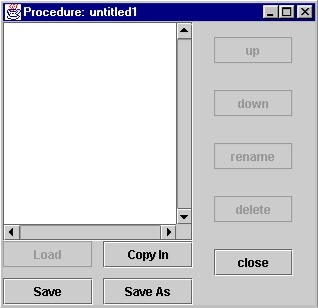
A new window will open called Procedure: untitled1 (above). Name it right away by clicking the name in the Save As and typing in mycast in the title window that opens. Now, start adding products to the Procedure: mycast.
Create overlays just the way you like them in the primary window. Select any numerical model, number of frames, satellite, radar, or map data to use in your overlay, and even color edit the image that is loaded, if you prefer. When the overlay is just how you like it (up to 8 products, only 1 may be an "image" type), click Copy In in your Procedure window. To save the bundle in Procedure: mycast, click Save. It then will be added to the Procedure list, and FX-Net will give the bundle a name. To rename it something you better understand, click rename in the Procedure window and rename the bundle.
To test that it worked, close your procedure window and re-open it, this time clicking File > Procedures > Open... When the window opens with the procedure list (there's only one called mycast), highlight it and click ok. The procedure will open with your saved overlay. Highlight the overlay and click Load, and FX-Net should load all the products in the loop just as you saved them, complete with number of frames, images or contours. You can save as many groups of products in your Procedure that you want. You can also create many different groups of Procedures for different circumstances. For instance, one may go through a different set of products when giving a weather discussion than when making a forecast in FX-Net . You may have a Procedure for each situation. This way, you won't waste time creating all the overlays; FX-Net 'remembers' what you like and loads it with one click of the mouse.