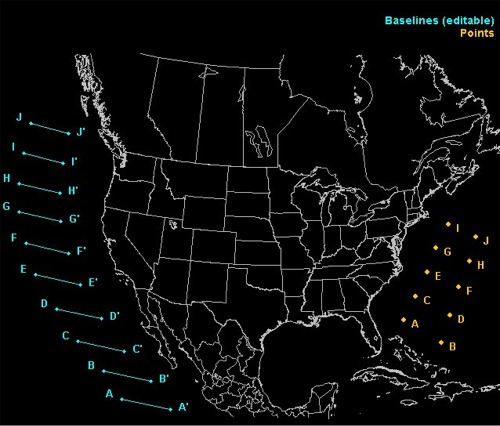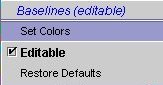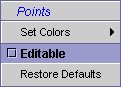|
A feature brought into FX-Net v3.1 (January 2002) is the ability to edit the characteristics of the baselines and points; which are used to create Cross Section, Time-Height and Sounding maps from the Volume Browser. The baselines are used for creating model cross sections, and the points are used for creating model time-height and sounding profiles. On
the main FX-Net toolbar, you will see a button
The product legend will load in the top right, as you can see in the above image. Only one of the two (Baselines/Points) is editable at one time, and it will list which is editable in parentheses. There are two ways to change which is editable:
Baselines are not only movable, but are re-sizable. To re-size a baseline, place your cursor over an endpoint of a baseline, it will change into a cross with 4 arrows, and move the end of the baseline wherever you like. Notice that the baseline can be moved and re-sized in this way. You may orient the baseline in any direction by "grabbing" an endpoint and moving it. Once you move and re-size baselines and points, the changes are written into FX-Net and will remain even if you close and restart FX-Net. To get back to the original settings, select the Baseline Tool button on the main FX-Net toolbar to show the baselines and points in the main window. Then simply right-click on either product in the top right to open the edit menu, and select Restore Defaults. This will put the baselines/points back in their default location so you may start with a clean slate again. Note that to restore defaults, the product selected must be editable. |